MediSense PCx User Manual
Browse online or download User Manual for Bar code readers MediSense PCx. MediSense PCx User's Manual
- Page / 151
- Table of contents
- TROUBLESHOOTING
- BOOKMARKS



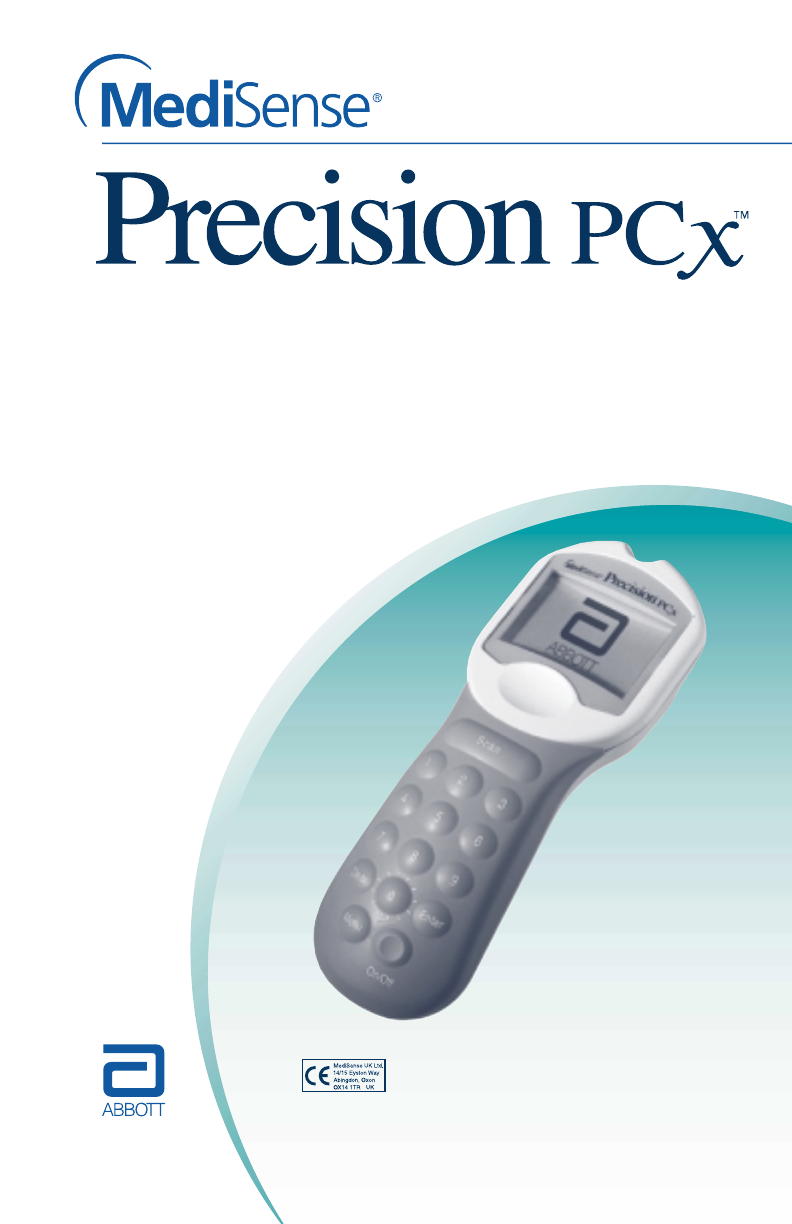
- Healthcare Professional 1
- Operator’s Manual 1
- Monitoring 1
- Table of Contents 2
- Introduction 4
- Features and Benefits 4
- Manual Organization 6
- Overview: 2 8
- Precision PCx Test Strips 9
- Docking Station (optional) 10
- Identifying Monitor Functions 11
- Test Strip Port 11
- Display 11
- Barcode Scanner 12
- Data Port 13
- Battery Compartment 13
- Patient Test 3 15
- Collecting Blood Samples 16
- Disposing of Waste 17
- Patient Test Procedure 17
- Control Test 4 23
- Control Test Procedure 24
- Patient History 28
- Data Review 5 28
- Data Review: 29
- Control History 42
- Proficiency Test 6 54
- Linearity Test 7 57
- Review / Change Setup 61
- Precision PCx Menu Tree 62
- Review Setup: 64
- Change Setup: 65
- Upload Interval 68
- 3 – Required 70
- – Next, and 76
- – Change, to 76
- Sample Type: 89
- Action Range: 89
- Battery Power 100
- Temperature 100
- Software Version 100
- What You See 101
- What You Do Comments 101
- Change Setup for Edit Lists 106
- Change Setup for Edit Lists: 107
- Data Upload 9 120
- Docking Station 121
- Mounting Instructions 124
- Troubleshooting 10 126
- Error Messages 127
- Symptom/Error 128
- Explanation How To Respond 128
- When a Test is Selected: 130
- During Any Test: 132
- During Data Transfer: 137
- Returning an Instrument 141
- Limited Warranty 141
- Cleaning the Exterior Surface 143
- Battery Life 143
- Replacing the Batteries 144
- Operator ID 145
- Specifications 12 147
- Other Information 148
- Power Supply 150
- Patient Vicinity (UL 2601.1) 151
- Equipment 151
Summary of Contents
Point-of-Care SystemMediSense, Precision PCx, Precision and QC Manager are trademarks of Abbott Laboratories.© 2002 Abbott Laboratories.Warning: This
Questions? Refer to Page 10-13 For Customer Care Information.2-3Accessory / Carry Case (optional)The light yet rugged accessory/carry case holds the
8-40Review/Change Setup for System StatusThe Review/Change Setup menu allows the operator or administrator toreview important information about the mo
Questions? Refer to Page 10-13 For Customer Care Information.8-41What You See on the DisplayWhat You Do CommentsReview/Change Setup for System Status
8-42What You See on the DisplayWhat You Do Comments5. The administrator willselect one of thefollowing options:Press 1 – to return toReview/Change Set
Questions? Refer to Page 10-13 For Customer Care Information.8-43Review/Change Setup for Date and TimeThe Review/Change Setup menu allows the date an
8-44What You See on the DisplayWhat You Do CommentsReview/Change Setup for Date and Time:Refer to the beginning of the Review or Change Setup section
Questions? Refer to Page 10-13 For Customer Care Information.8-456. The administrator willselect one of thefollowing options:Press 1 – Next, to retur
8-46Change Setup for Edit ListsThe Precision PCx Monitor maintains two lists for the purpose ofsystem security. 1. The Operator List contains the ID n
Questions? Refer to Page 10-13 For Customer Care Information.8-47What You See on the DisplayWhat You Do CommentsChange Setup for Edit Lists:Refer to
8-48What You See on the DisplayWhat You Do CommentsAdd an Operator to the Operator List:1. Press 1 – Add. The display shows theScan or Enter Operator
Questions? Refer to Page 10-13 For Customer Care Information.8-49What You See on the DisplayWhat You Do CommentsDelete One Operator on the Operator L
2-4The monitor will automatically upload data to the MediSense QCManager Program. Please refer to the QC Manager Operator’s Manualfor more information
8-50What You See on the DisplayWhat You Do Comments1. Press 2 – Delete. The display shows theDelete Operator ID menu.2. Press 2 – Select ID. The displ
Questions? Refer to Page 10-13 For Customer Care Information.8-51What You See on the DisplayWhat You Do Comments1. Press 2 – Delete. The display show
8-52What You See on the DisplayWhat You Do CommentsChange One Operator on the Operator List by Entering ID:1. Press 3 – Change. The display shows theC
Questions? Refer to Page 10-13 For Customer Care Information.8-53What You See on the DisplayWhat You Do CommentsChange One Operator on the List by Se
8-54What You See on the DisplayWhat You Do CommentsChange Setup for Edit Test Strip Lot List:Refer to the beginning of the Change Setup section for st
Questions? Refer to Page 10-13 For Customer Care Information.8-55What You See on the DisplayWhat You Do CommentsAdd a Test Strip Lot to the Strip Lot
8-566. Key in the minimumand maximum valuesfor the high control,press Enter after eachvalue entered.The display returns to theStrip Lot List menu. 7.
Questions? Refer to Page 10-13 For Customer Care Information.8-57What You See on the DisplayWhat You Do CommentsDelete Test Strip Lots from the Strip
8-58What You See on the DisplayWhat You Do CommentsChange Test Strip Lot on the Strip Lot List:1. Press 3 – Change. The displays shows thechange list
Questions? Refer to Page 10-13 For Customer Care Information.8-596. The administrator willselect one of thefollowing options:Press the number ofanoth
Questions? Refer to Page 10-13 For Customer Care Information.2-5Numbers The 10-digit keypad can be used to enter identification numbers or to select
Questions? Refer to Page 10-13 For Customer Care Information.9-1Once the test results have been collected during a prescribed period of time, they wil
9-2Docking StationThe Precision PCx System offers an optional docking station that provides a means for hands-free, automatic data transfer(upload/dow
The green LED indicates that the docking station is connected to apower supply.The yellow LED (steady) indicates that the monitor has been properlypla
9-43. Connect the network cable to the RJ-45 network jack and to the serialport of the terminal server.Figure 31. Connect the AC adapter to a power so
Mounting InstructionsInstructions:(This operation is similar to mounting a telephone on the wall).1. Drill the holes according to the wall mount.2. Pl
Troubleshooting: Patient Test ResultsThis section describes conditions that can cause out-of-range patienttest results. Refer to the Precision PCx or
10-2• Use a new test strip for each test.• Use only Precision PCx or Precision PCx Plus Test Strips.If test results are out of range despite meeting t
Questions? Refer to Page 10-13 For Customer Care Information.The monitor has little orno power.Verify proper batteryinstallation. SeeMaintenance for
10-4Symptom/ErrorMessageExplanation How To RespondWhen You Turn on the Monitor, or During Use:The monitor has aproblem that prevents it from operating
2-6Place the object to be scanned on a flat surface, by itself. This willprevent other items from being accidentally scanned. Press and hold down the
Questions? Refer to Page 10-13 For Customer Care Information.10-5Symptom/ErrorMessageExplanation How To RespondWhen a Test is Selected:The QC Interval
10-6Symptom/ErrorMessageExplanation How To RespondLess than 50 test datarecords are available intest memory for theselected test type. TheTest Memory
Questions? Refer to Page 10-13 For Customer Care Information.10-7During Any Test:Symptom/ErrorMessageExplanation How To RespondThe barcode just scanne
10-8Symptom/ErrorMessageExplanation How To RespondThe Operator ID justentered is not on the listof acceptable OperatorIDs defined for thismonitor. The
Questions? Refer to Page 10-13 For Customer Care Information.10-9Symptom/ErrorMessageExplanation How To RespondThe lot number or teststrip code is inv
10-10Symptom/ErrorMessageExplanation How To RespondThe test was notsuccessful. An error wasdetected during theanalysis sequence.1. Remove the old test
Questions? Refer to Page 10-13 For Customer Care Information.10-11Symptom/ErrorMessageExplanation How To RespondDuring the test, the roomtemperature b
10-12Symptom/ErrorMessageExplanation How To RespondThere are no stored testresults for the type of datarequested. Press 1 to return to theData Review
Contacting Abbott Laboratories, MediSense Products for ServiceAbbott Laboratories, MediSense Products is committed to helping youresolve any problems
10-14Abbott Scandinavia ABMediSense ProdukterSolna, SwedenTel: 08 546 56700ABBOTT AGMediSense ProductsBaar, Schweiz/Suisse/SvizzeraTel: 041 768 44 46A
Questions? Refer to Page 10-13 For Customer Care Information.2-7Audible Indicator (not visible) The monitor will beep to indicate one of the followin
Questions? Refer to Page 10-13 For Customer Care Information.10-15A MediSense representative will address the problem and/or instructyou to return the
10-16Returning an InstrumentThe OSHA blood borne pathogen rule requires that contaminatedinstruments/equipment be decontaminated prior to shipping tom
Questions? Refer to Page 10-13 For Customer Care Information.10-17Disclaimer of WarrantyTHE FOREGOING WARRANTIES ARE IN LIEU OF ALL OTHERWARRANTIES, E
The Precision PCx Monitor requires little routine maintenance. Duringtesting, the sample remains outside the monitor, which significantlyreduces the p
11-2Replacing the BatteriesUse the following procedure to install new batteries in the PrecisionPCx Monitor. The Precision PCx Monitor requires two (2
Questions? Refer to Page 10-13 For Customer Care Information.11-3Month 1 2 3 4 5 6 7 8 9 10 11 12 13 14 15 16 17 18 19 20 21 22 23 24 25 26 27 28 29 3
Precision PCx Test StripsThe following information regarding the Precision PCx and PrecisionPCx Plus Test Strip can be found in the test strip instruc
12-2The Precision PCx Point-of-Care System's performance has beenevaluated in clinical studies at seven independent sites. In all thestudies, the
Classification marking for U.S. This symbol indicates thehazards with respect to which the product has beenclassified by identifying the Particular Co
This section describes the steps to be taken to test patient blood samplesusing the Precision PCx Monitor.Operating Guidelines for All SamplesPlease f
12-4Refer to manualRecyclableFor in vitro diagnostic use only.Method of sterility for Lancets only. Sterilized using irradiation (Lancets only).WARNIN
Questions? Refer to Page 10-13 For Customer Care Information.12-5Signal Output and Signal Input PartsThe following is recommended by UL for the “Inte
3-2Collecting Blood SamplesHow to Obtain a CapillaryBlood Sample:• Use only fresh wholeblood samples.• Make sure no waterremains on the puncture site.
• Apply a drop of blood directly to the target area on the test strip,covering the entire area.Note: Use VENOUS MODE only for venous samples that have
What You See on the DisplayWhat You Do Comments3-43. Press Scan to scan theOperator ID barcode,or manually enter theOperator ID via thekeypad, then pr
What You See on the DisplayWhat You Do CommentsQuestions? Refer to Page 10-13 For Customer Support Information.3-54. Press Scan to scan thePatient ID
Questions? Refer to Page 10-13 For Customer Care Information.IIntroduction1. Manual Organization...
What You See on the DisplayWhat You Do Comments3-68. With the contact barsfacing up, insert thetest strip into the teststrip port until it stops.The A
What You See on the DisplayWhat You Do CommentsQuestions? Refer to Page 10-13 For Customer Support Information.3-7For Out-of-Range results,refer to y
What You See on the DisplayWhat You Do Comments3-813. The operator canselect one of thefollowing options:Press 1 – Next Patient.Press 2 – Repeat Test.
Questions? Refer to Page 10-13 For Customer Care Information.4-1This section describes the steps to be taken to test Control Solutions inorder to veri
4-2What You See on the DisplayWhat You Do CommentsControl Test ProcedureUse the following procedure to perform control tests.Note: The word “Strip” on
Questions? Refer to Page 10-13 For Customer Care Information.4-37. With the contact barsfacing up, insert the teststrip into the test stripport until
4-4What You See on the DisplayWhat You Do Comments9. Wait for the monitor toanalyze the controlsolution and display thetest result.The monitor counts
Questions? Refer to Page 10-13 For Customer Care Information.4-514. The operator mayselect one of thefollowing:Press 1 – Next Level.Press 2 – Repeat T
Patient HistoryThe Precision PCx Monitor stores up to 4,000 patient tests that can beretrieved by the following categories:All Tests: This option disp
5-2What You See on the DisplayWhat You Do CommentsData Review:Follow these steps to access the Data Review menu:If the monitor displays a message not
Questions? Refer to Page 10-13 For Customer Care Information.II9. Data Upload...
Questions? Refer to Page 10-13 For Customer Care Information.5-3Data Review for Patient History by All Tests:Please refer to page 5-2 of the Data Revi
5-43. The operator can selectone of the followingoptions:Press 1 – Previous, viewthe previous test result.Press 2 – Next, view thenext test result.The
Questions? Refer to Page 10-13 For Customer Care Information.5-5What You See on the DisplayWhat You Do CommentsData Review for Patient History by Pati
5-6What You See on the DisplayWhat You Do Comments5. When finishedreviewing the data, theoperator can:Press Clear to return tothe Patient ID screen.Pr
Questions? Refer to Page 10-13 For Customer Care Information.5-7What You See on the DisplayWhat You Do CommentsData Review for Patient History by Oper
5-8What You See on the DisplayWhat You Do Comments4. The operator can selectone of the followingoptions:Press 1 – Previous, viewthe previous test resu
Questions? Refer to Page 10-13 For Customer Care Information.5-9What You See on the DisplayWhat You Do CommentsData Review by Patient History for Acti
5-10What You See on the DisplayWhat You Do Comments3. The operator can selectone of the followingoptions:Press 1 – Previous, viewthe previous test res
Questions? Refer to Page 10-13 For Customer Care Information.5-11What You See on the DisplayWhat You Do CommentsData Review for Patient History by Com
5-12What You See on the DisplayWhat You Do Comments4. The operator can selectone of the followingoptions:Press 1 – Previous, viewthe previous test res
Questions? Refer to Page 10-13 For Customer Care Information.IIIIntroductionWelcome to the MediSense Precision PCx™Point-of-Care System,the portable h
Questions? Refer to Page 10-13 For Customer Care Information.5-13What You See on the DisplayWhat You Do CommentsData Review for Patient History by Sel
5-14What You See on the DisplayWhat You Do Comments4. The operator can selectone of the followingoptions:Press 1 – Previous, viewthe previous test res
Control HistoryThe Precision PCx monitor can store up to 1,000 control tests that canbe retrieved by the following categories:All Tests: This shows al
5-16What You See on the DisplayWhat You Do Comments3. The operator can selectone of the followingoptions:Press 1 – Previous, viewthe previous test res
Data Review for Control History by Operator ID:Please refer to page 5-2 of the Data Review section for the step-by-stepinstructions to access the Data
5-18What You See on the DisplayWhat You Do Comments4. The operator can selectone of the followingoptions:Press 1 – Previous, viewthe previous test res
Questions? Refer to Page 10-13 For Customer Care Information.5-19Data Review for Control History by Outside Range Results:Please refer to page 5-2 of
5-20What You See on the DisplayWhat You Do Comments4. When finishedreviewing the data,the operator can:Press Clear to return tothe Control History men
Questions? Refer to Page 10-13 For Customer Care Information.5-21Data Review for Control History by Comment Code:Please refer to page 5-2 of the Data
5-22What You See on the DisplayWhat You Do Comments4. The operator can selectone of the followingoptions:Press 1 – Previous, viewthe previous test res
IVAccurate Calibration The barcode on each test strip packet label ensuresaccurate calibration before each test begins.Built-In Security Options Optio
Questions? Refer to Page 10-13 For Customer Care Information.5-23Data Review for Control History for Selected Date:Please refer to page 5-2 of the Dat
5-24What You See on the DisplayWhat You Do Comments4. The operator can selectone of the followingoptions:Press 1 – Previous, viewthe previous test res
Questions? Refer to Page 10-13 For Customer Care Information.5-25What You See on the DisplayWhat You Do CommentsData Review for Proficiency DataThe mo
5-26What You See on the DisplayWhat You Do CommentsData Review for Linearity DataThe monitor stores the last linearity panel that includes a maximum o
The Proficiency Test menu enables the operator to perform unknownsample test challenges if required by facility policy.Use the following procedures to
What You See on the DisplayWhat You Do Comments6-26. Scan or manuallyenter* the test strip lotnumber via the keypad,then press Enter.The monitor will
Questions? Refer to Page 10-13 For Customer Care Information.What You See on the DisplayWhat You Do CommentsThe test startsautomatically, as thesample
The Linearity Test menu enables the operator to verify method linearityusing a Linearity Assessment Kit.*Please use the following procedures to perfor
What You See on the DisplayWhat You Do Comments7-25. Scan or manually enterthe linearity kit lotnumber via the keypad,then press Enter. If themonitor
Questions? Refer to Page 10-13 For Customer Care Information.What You See on the DisplayWhat You Do Comments9. Scan or manuallyenter* the test strip l
Questions? Refer to Page 10-13 For Customer Care Information.1-1The Precision PCx Point-of-Care System Operator's Manual providesbasic informatio
What You See on the DisplayWhat You Do Comments7-415. Press Scan ormanually enter thecomment code via the keypad then press Enter.The monitor will ret
The Precision PCx Monitor provides setup options to customize thetesting procedures and requirements. These standards promote goodlaboratory practices
8-2Precision PCx Menu TreeTest Mode Patient TestControl TestMenu Mode1. Data Review 2. Proficiency Test 3. Linearity Test 4. Review / 5.Cha
Moving Around the Review/Change Setup MenuThe Review and Change Setup menu options offer the same additionalsub-menus (as shown in the Precision PCx M
What You See on the DisplayWhat You Do Comments8-4Review Setup:If the monitor displays a message not indicated in these procedures,please refer to sec
Questions? Refer to Page 10-13 For Customer Care Information.8-5What You See on the DisplayWhat You Do CommentsChange Setup:If the monitor displays a
What You See on the DisplayWhat You Do Comments8-6The administrator canchange Test Setup,System Setup, SystemStatus, Date and Time andEdit Lists by fo
Questions? Refer to Page 10-13 For Customer Care Information.8-7Review/Change Setup for Test SetupThe Review/Change Setup menus enable the operator to
8-8Review/Change Test Setup for All Tests:The options that are associated with the Review/Change Test Setup for All Tests apply to all test types.Use
Questions? Refer to Page 10-13 For Customer Care Information.8-9What You See on the DisplayWhat You Do Comments1. Press 1 for Test Setup. The display
1-2Test Mode Patient TestControl TestMenu Mode1. Data Review 2. Proficiency Test 3. Linearity Test 4. Review / 5.Change Setup Upload Int
What You See on the DisplayWhat You Do Comments8-106. Enter 1-99 hours or 1-99 days then pressEnter.The All Tests UploadInterval screen will bedisplay
Questions? Refer to Page 10-13 For Customer Care Information.8-11What You See on the DisplayWhat You Do Comments11. The administrator maycustomize I2
8-1217. Press Enter twicefor no truncation ofleading or trailingdigits; otherwise enterthe number of leadingand trailing barcodedigits to truncate(ign
Questions? Refer to Page 10-13 For Customer Care Information.8-13Review/Change Test Setup for Patient Test:The options set with this menu will apply t
8-14Review/Change Test Setup for Patient Test:Refer to the beginning of the Review or Change Setup section for step-by-step instructions to access the
Questions? Refer to Page 10-13 For Customer Care Information.8-15What You See on the DisplayWhat You Do Comments5. The administrator willenter minimum
8-16What You See on the DisplayWhat You Do Comments12. Press Enter twice for no truncation ofleading or trailingdigits; otherwise enterthe number of l
Questions? Refer to Page 10-13 For Customer Care Information.8-1715. The administrator willselect one of thefollowing options:Press 1 – Disabled.Press
8-18What You See on the DisplayWhat You Do Comments19. Press 1 – Next;continue to the nextmenu.The display shows theMemory Full screen.20. The adminis
Questions? Refer to Page 10-13 For Customer Care Information.8-19Review/Change Test Setup for Control TestsThe options associated with this menu apply
Questions? Refer to Page 10-13 For Customer Care Information.2-1Understanding the Precision PCx Point-of-Care SystemThe Precision PCx Point-of-Care Sy
8-20Review/Change Test Setup for Control Tests:Refer to the beginning of the Review or Change Setup section for step-by-step instructions to access th
Questions? Refer to Page 10-13 For Customer Care Information.8-21What You See on the DisplayWhat You Do Comments5. Press 1 – Next, tocontinue to the C
8-22What You See on the DisplayWhat You Do Comments10. The administrator willselect one of thefollowing options:Press 1 – Disabled. Press 2 – Optional
Questions? Refer to Page 10-13 For Customer Care Information.8-23What You See on the DisplayWhat You Do Comments15. The administrator willselect one o
8-24Review/Change Test Setup for SecurityThe Test Setup for Security menu enables the monitor to establish thatcertain criteria be met before a test c
Questions? Refer to Page 10-13 For Customer Care Information.8-25Review/Change Test Setup for Security:Refer to the beginning of the Review or Change
8-26What You See on the DisplayWhat You Do Comments4. The administrator willselect one of thefollowing options:Press 1 – Allow Test. Press 2 – Warn.Pr
Questions? Refer to Page 10-13 For Customer Care Information.8-27What You See on the DisplayWhat You Do Comments10. The administrator willselect one o
8-28What You See on the DisplayWhat You Do Comments15. The administrator willselect one of thefollowing options:Press 1 to return to theTest Setup men
Review/Change Test Setup for Test TypeThe options set with the Review/Change Test Setup for Test Type applyto different tests that may be performed, s
Precision PCx Test StripsThere are now two types of Precision PCx test strips that may be usedfor testing with this system. The target area of the ori
8-30What You See on the DisplayWhat You Do CommentsReview/Change Test Setup for Test Type:Refer to the beginning of the Review or Change Setup section
Questions? Refer to Page 10-13 For Customer Care Information.8-31What You See on the DisplayWhat You Do Comments5. Choose one of thefollowing options
(1.1 mmol/L,-27.8 mmol/L)Precision PCx Plus Test Strip8-32What You See on the DisplayWhat You Do Comments10. The administrator willselect one of thefo
Questions? Refer to Page 10-13 For Customer Care Information.8-33What You See on the DisplayWhat You Do Comments14. The administrator willselect one
8-34Review/Change Setup for System SetupSystem Setup enables the look or appearance of the data shown on thedisplay to be customized. The monitor can
Questions? Refer to Page 10-13 For Customer Care Information.8-35What You See on the DisplayWhat You Do CommentsReview/Change Setup for System Setup:
8-36What You See on the DisplayWhat You Do Comments6. The administrator willselect one of thefollowing options:Press 1 – Enabled. Press 2 – Disabled.T
Questions? Refer to Page 10-13 For Customer Care Information.8-37What You See on the DisplayWhat You Do Comments11. Press 1 to continue toSystem Setu
8-38What You See on the DisplayWhat You Do Comments18. Press 1 to continue toSystem SetupPassword. The display shows theSystem Setup Passwordscreen.19
Questions? Refer to Page 10-13 For Customer Care Information.8-3921. Enter the NewPassword, then pressEnter.The display asks theoperator to re-enter








Comments to this Manuals